Migrate from Amazon RDS to Supabase
This guide aims to exhibit the process of transferring your Amazon RDS database from any of these engines Postgres, MySQL or MS SQL to Supabase's Postgres database. Although Amazon RDS is a favored managed database service provided by AWS, it may not suffice for all use cases. Supabase, on the other hand, provides an excellent free and open source option that encompasses all the necessary backend features to develop a product: a Postgres database, authentication, instant APIs, edge functions, real-time subscriptions, and storage.
Supabase's core is Postgres, enabling the use of row-level security and providing access to over 40 Postgres extensions. By migrating from Amazon RDS to Supabase, you can leverage Postgres to its fullest potential and acquire all the features you need to complete your project.
Retrieve your Amazon RDS database credentials
- Log in to your Amazon RDS account.
- Select the region where your RDS database is located.
- Navigate to the Databases tab.
- Select the database that you want to migrate.
- In the Connectivity & Security tab, note down the Endpoint and the port number.
- In the Configuration tab, note down the Database name and the Username.
- If you do not have the password, create a new one and note it down.
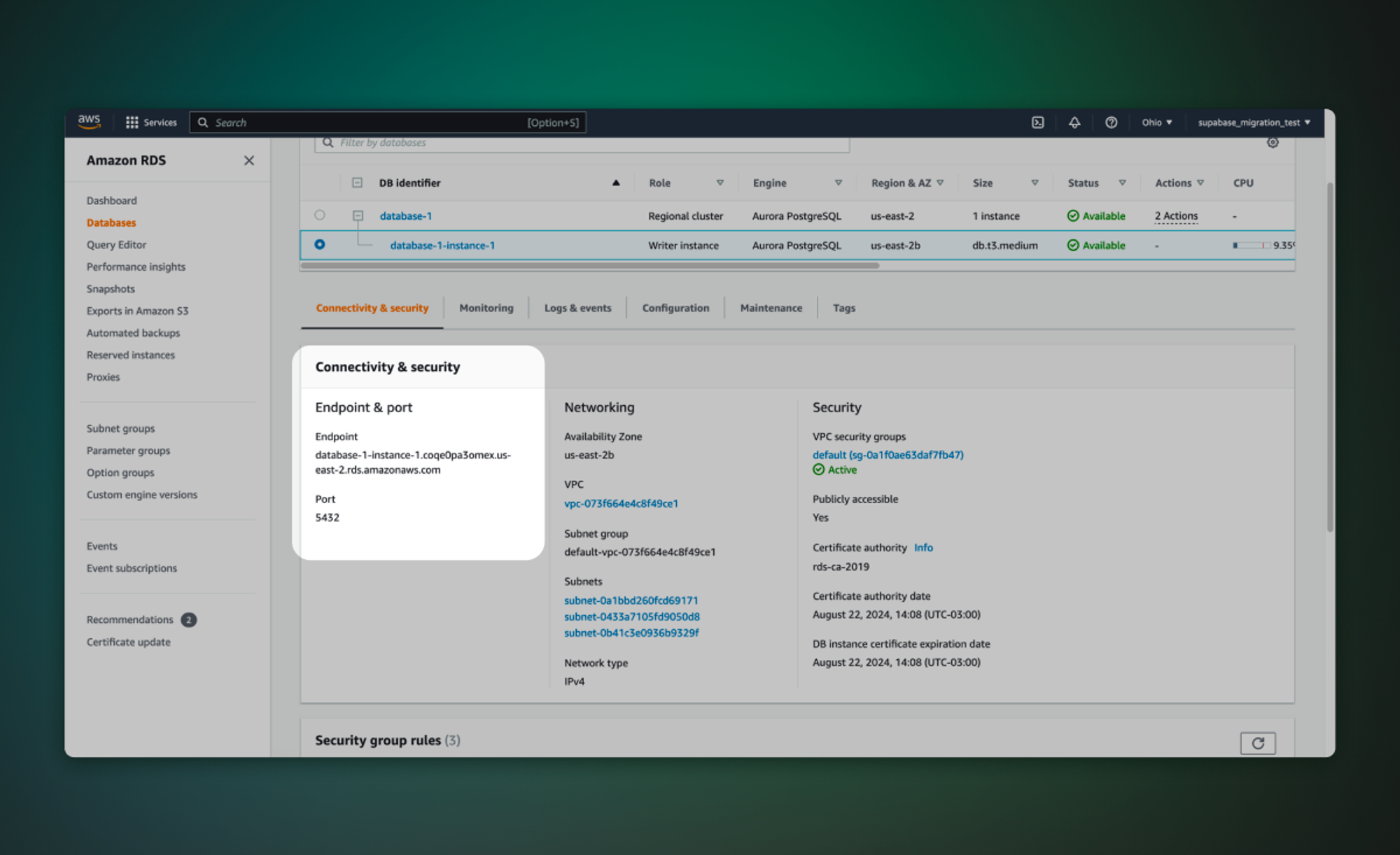
Retrieve your Supabase host
-
If you're new to Supabase, create a project. Make a note of your password, you will need this later. If you forget it, you can reset it here.
-
Go to the Database settings for your project in the Supabase Dashboard.
-
Under Connection Info, note your Host (
$SUPABASE_HOST).
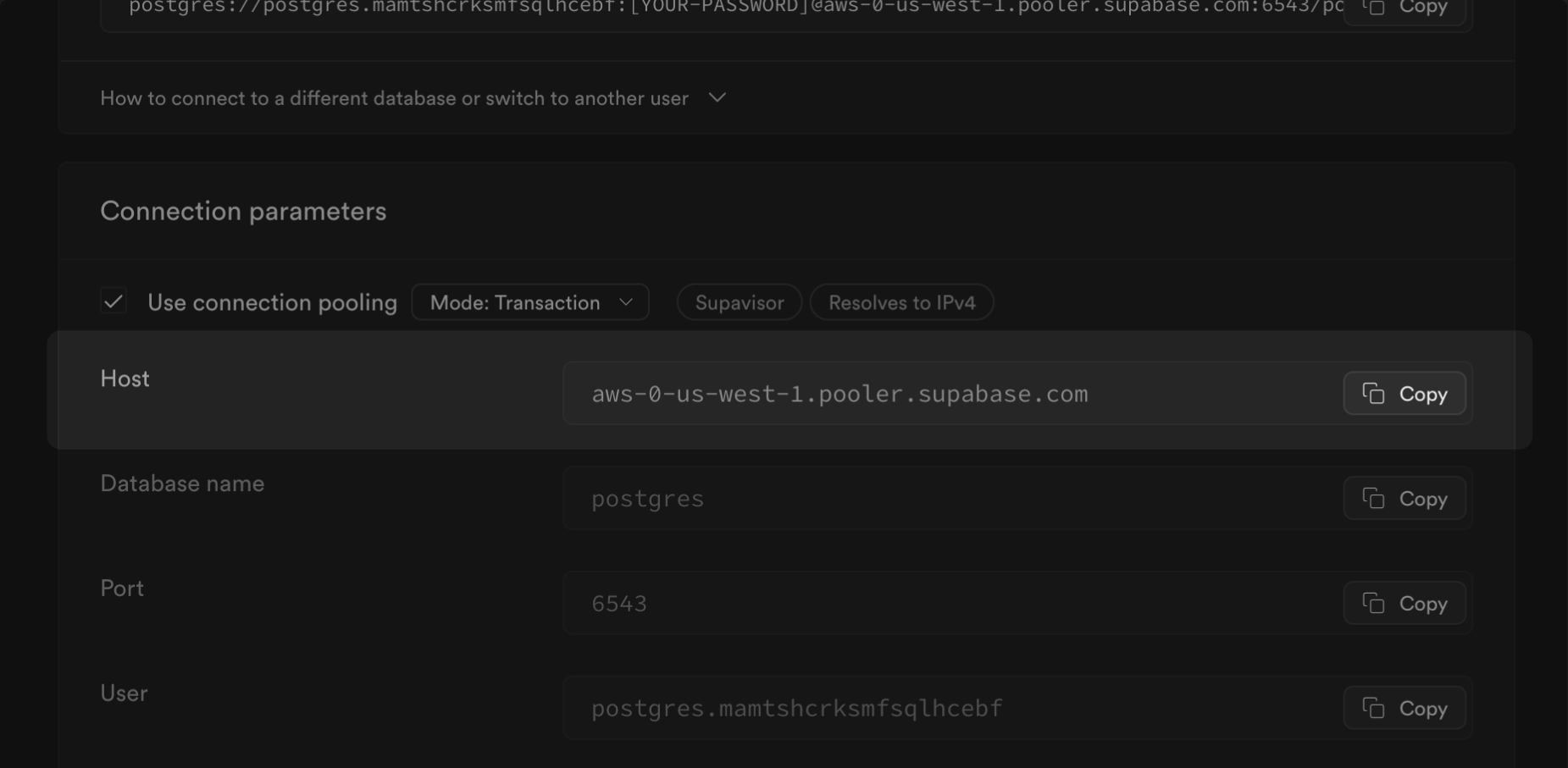
Migrate the database
The fastest way to migrate your database is with the Supabase migration tool on Google Colab.
Alternatively, you can use pgloader, a flexible and powerful data migration tool that supports a wide range of source database engines, including MySQL and MS SQL, and migrates the data to a Postgres database. For databases using the Postgres engine, we recommend using the pg_dump and psql command line tools, which are included in a full PostgreSQL installation.
-
If you're planning to migrate a database larger than 6 GB, we recommend upgrading to at least a Large compute add-on. This will ensure you have the necessary resources to handle the migration efficiently.
-
For databases smaller than 150 GB, you can increase the size of the disk on paid projects by navigating to Database Settings.
-
If you're dealing with a database larger than 150 GB, we strongly advise you to contact our support team for assistance in provisioning the required resources and ensuring a smooth migration process.